Update Password Process
Content
- Overview
- Process Flow
- App Settings
- Update Password User Journey
- API Walkthroughs
- Error Codes
- Revision History
Overview
This Process defines how an existing, authenticated user adds a new password (or updates their current one).
Process Flow
This table describes the Process functionality at a high level.
| Update User Password | ||
|---|---|---|
| Actors | Front-end user, Client Application, ULM Cloud. | |
| Pre-Conditions | The user is currently authenticated. | |
| Basic Flow | 1 | The user navigates to their profile or settings menu, and selects to update their password. |
| 2 | ULM prompts the user to enter their current password and new password. | |
| Notes: - If the user does not yet have a password, they only need to provide a new one. - This scenario can occur after a user Onboards into ULM via Social Media (no password is required). |
||
| 3 | The user enters each password in their respective field, and clicks Change Password. | |
| 4 | ULM verifies the old password to authorize the change, and then verifies the new password. | |
| Notes: - The Process accepts/rejects a password based on rules under the Password Complexity Rules setting. - Password complexity rules are configured in the MarketONE ULM Admin web application. - If either password fails validation, the user has a set number of retries before the Process errors out. - Depending on the error code returned from ULM, the UI can prompt to recover and reset their password. |
||
| 5 | ULM hashes and saves the new password in the place of the old password. | |
| Notes: - ULM invalidates any and all open sessions, remember me tokens, access tokens, and refresh tokens except for this current session as well as any Relying Party tokens. |
||
| Post-Conditions | The user has successfully updated their password. | |
| Error Messages | Invalid password (for the current password). Please try again. | |
| The provided password does not match validation rules in terms of length, alphanumeric complexity, or forbidden/common passwords. | ||
| Password cannot be blank. | ||
| User has failed and exceeded the maximum number of retries. | ||
App Settings
Certain aspects of the Process' behaviour are controlled by configurable application settings.
| ULM Admin Application Settings | Default Settings | |
|---|---|---|
| Max Failed Input Attempts | Maximum number of times the Process rejects bad input (invalid password before ending). | 10 |
| Password Complexity Rules | Defines the minimum criteria for an acceptable password. Configuration points include: - Whether or not to require at least one uppercase (A-Z) character - Whether or not to require at least one lowercase (a-z) character - Whether or not to require at least one numeric (0-9) character - The minimum password length |
A-Z: Enabled a-z: Enabled 0-9: Enabled Minimum length: 8 |
All app settings are set in the MarketONE ULM Admin web application. System managers and administrators can consult the ULM Admin User Guide.
Update Password User Journey
This flow diagram illustrates the standard user journey using the Update Password Process.
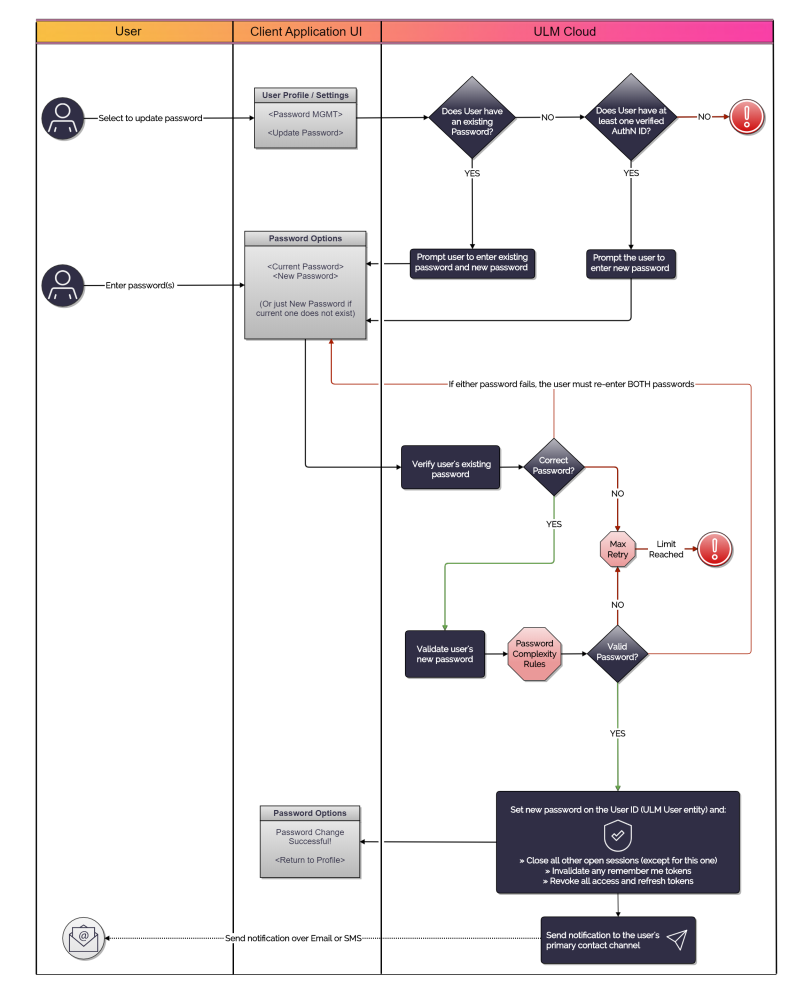
API Walkthroughs
The following section provides guided walkthroughs of the Update Password Process.
Update Password Scenario
An authenticated user selects to add a new password (or change the existing password).
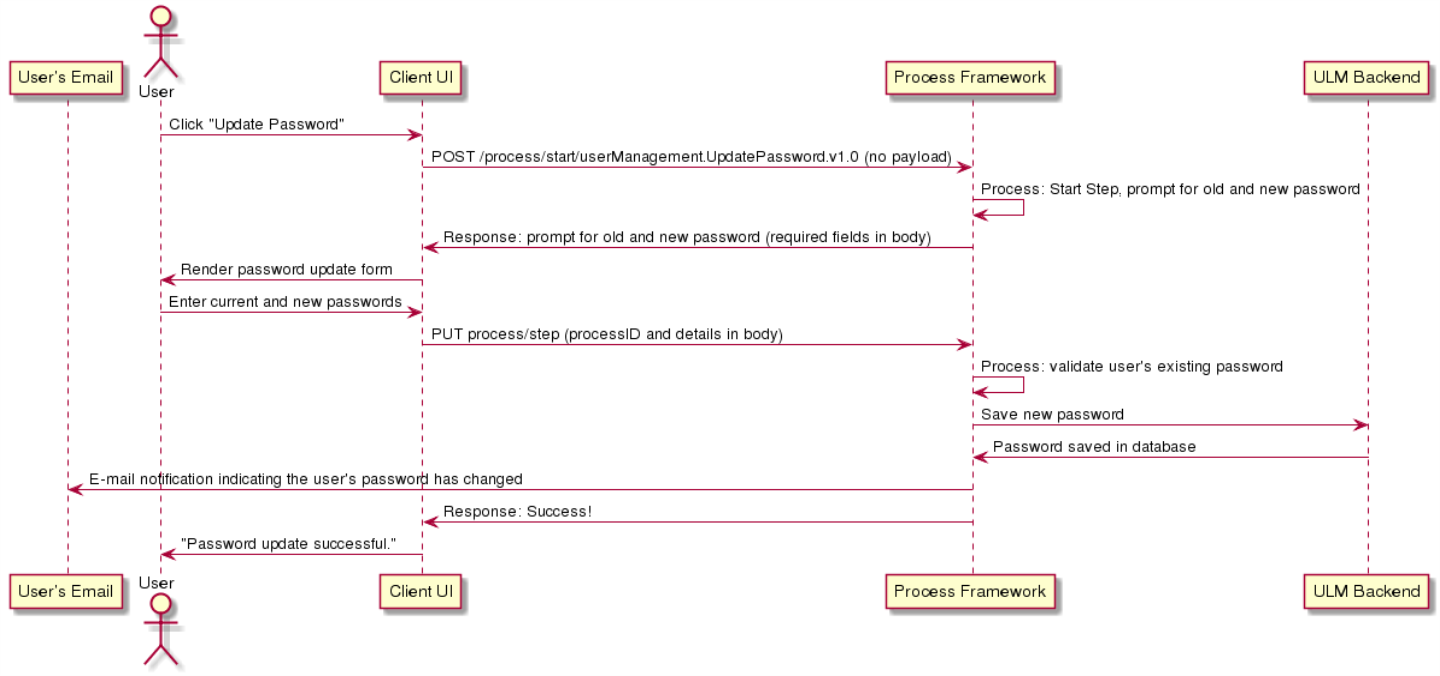
ULM Cloud enforces restrictions on passwords that are used for security purposes, to ensure a minimum standard of security is met (i.e. password length, use of numbers/special characters). Users are encouraged to choose strong, secure passwords as best practices to secure their IDs.
Initial Request
The Process Start API initializes the Process:
| POST /process/start/userManagement.UpdatePassword.v1.0 |
|---|
<no body>
|
Response: Prompt User for Passwords
The Process responds with a request to provide both the user's current password and their desired new password:
| Response Body |
|---|
{
"processId": "8e32c1b6-f9f2-4cb7-9885-55ba89eeddca",
"processName": "userManagement.UpdatePassword.v1.0",
"displayMessage": "Please input required information",
"parameters": {
"oldPassword": "String",
"newPassword": "String"
},
"stepName": "PasswordPrompt",
"lastStep": false
}
|
Entering the current password acts as proof of the current user's identity (as opposed to another individual attempting to hijack the user's profile).
Response Parameters
| Parameter | Description | |
|---|---|---|
| processId | Unique identifier for the current instance of this Process. | |
| processName | Full name of the Process, including the category and version number. | |
| stepName | Name of the specific step that the Process is currently on. | |
| lastStep | Boolean that indicates whether or not this was the last step in the Process. | |
| displayMessage | Optional message that the UI can display to the end user. | |
| parameters | Object that specifies the info this Process requires to continue its task. | |
| oldPassword | The user's current password, used as verification the user themselves are trying to modify their password. | |
| newPassword | The desired new password. | |
Tip: The Process does not ask the user to provide their new desired password twice. However, as a best practice, UIs developed around ULM Cloud Processes and APIs should implement this logic before passing the new credential to ULM Cloud.
Final Request: Provide New Password
The user provides their old and new credentials, and client passes that info to the Process with the Process Step API:
| Request Body |
|---|
{
"processId": "8e32c1b6-f9f2-4cb7-9885-55ba89eeddca",
"parameters": {
"oldPassword": "L3tm3inplease",
"newPassword": "thi5i54Sup3rS3cur3p455w0rd"
}
}
|
Request Parameters
| Parameter | Description | |
|---|---|---|
| processId | Unique identifier for the current instance of this Process. | |
| parameters | Object that contains the data that was requested in the previous Process response. | |
| oldPassword | The user's current password, supplied by the user. | |
| newPassword | The desired new password, supplied by the user. | |
Response: Success
ULM Cloud saves the new password provided, and the Process ends. The user must now use the new password set whenever they are prompted to provide it.
| Response Body |
|---|
{
"processId": "8e32c1b6-f9f2-4cb7-9885-55ba89eeddca",
"processName": "userManagement.UpdatePassword.v1.0",
"lastStep": true
}
|
Response Parameters
| Parameter | Description | |
|---|---|---|
| processId | Unique identifier for the current instance of this Process. | |
| processName | Full name of the Process, including the category and version number. | |
| lastStep | Boolean that indicates whether or not this was the last step in the Process. | |
Error Scenario: Invalid Password
If the user provides an invalid new password, the Process responds with a HTTP 400 status code.
The body includes a fieldErrors array with the reason(s) as to what went wrong:
| Response Body |
|---|
{
"processId": "8bca30ca-dd44-4050-aece-53b0dbed1922",
"stepName": "PasswordPrompt",
"lastStep": false,
"fieldErrors": [
{
"field": "credential",
"code": "NotWeakPassword",
"rejectedValue": "test",
"message": "password-regex-rule-violation-.*[0-9].*"
},
{
"field": "credential",
"code": "NotWeakPassword",
"rejectedValue": "test",
"message": "blacklisted-password"
},
{
"field": "credential",
"code": "NotWeakPassword",
"rejectedValue": "test",
"message": "password-regex-rule-violation-.{8,}"
},
{
"field": "credential",
"code": "NotWeakPassword",
"rejectedValue": "test",
"message": "password-regex-rule-violation-.*[A-Z].*"
}
],
"lastFailedStepAction": {
"processId": "8e32c1b6-f9f2-4cb7-9885-55ba89eeddca",
"processName": "userManagement.UpdatePassword.v1.0",
"stepName": "PasswordPrompt",
"displayMessage": "Please input required information",
"parameters": {
"oldPassword": "String",
"newPassword": "String"
}
}
}
|
In the above example, the fieldErrors array indicates the following:
- The password fails to include at least one number (0-9)
- The password is on an internal list of commonly banned passwords
- The password fails to meet the minimum length of (8 characters)
- The password fails to include at least one capital (A-Z)
Reminder: Rules are configured under the Password Complexity Rules setting in the MarketONE ULM Admin UI.
The Process also includes a lastStepFailedAction object that repeats the previous Process step's request. The user can re-attempt their request with a different (ideally stronger) password, and complete their onboarding as normal.
Response Parameters
| Parameter | Description | |
|---|---|---|
| processId | The unique identifier for the instance of this Process. | |
| stepName | The internal name of the step that the Process is currently on / just executed. | |
| lastStep | Boolean that indicates whether or not this was the last step in the Process. | |
| fieldError | Array of possible error objects. Each object describes a separate error condition. | |
| field | The name of the specific field where the error occurred. | |
| code | An error object's internal code name. | |
| rejectedValue | The actual value that caused the error. | |
| message | Optional message that describes the error. | |
| lastFailedStepAction | Object that repeats the previous Process step's details and required input. This allows the client to retry the failed request. | |
Error Codes
Below is a comprehensive list of potential error codes that may be returned during the execution of this Process.
Common Error Codes
Process-Specific Error Codes
| HTTP Status | Format | ULM Error Code | FieldError | Description |
|---|---|---|---|---|
| 400 | validation error | NotWeakPassword | newPassword | The password provided did not meet the minimum criteria for a sufficiently complex password. |
| 400 | validation error | NotEmpty | newPassword | No password was supplied. |
| 400 | operation error | user-without-authnid | N/A | An attempt was made to update the user's password, but they do not have a corresponding authentication identifier (thus rendering a password useless). |
| 400 | operation error | invalid-credential | N/A | The user provided an incorrect value as their current password. |
| 400 | operation error | process-terminated-with-too-many-retries | Process terminated after too many failed user input attempts. |
Revision History
| Version | Description |
|---|---|
| 2020.09 | Added this topic. |